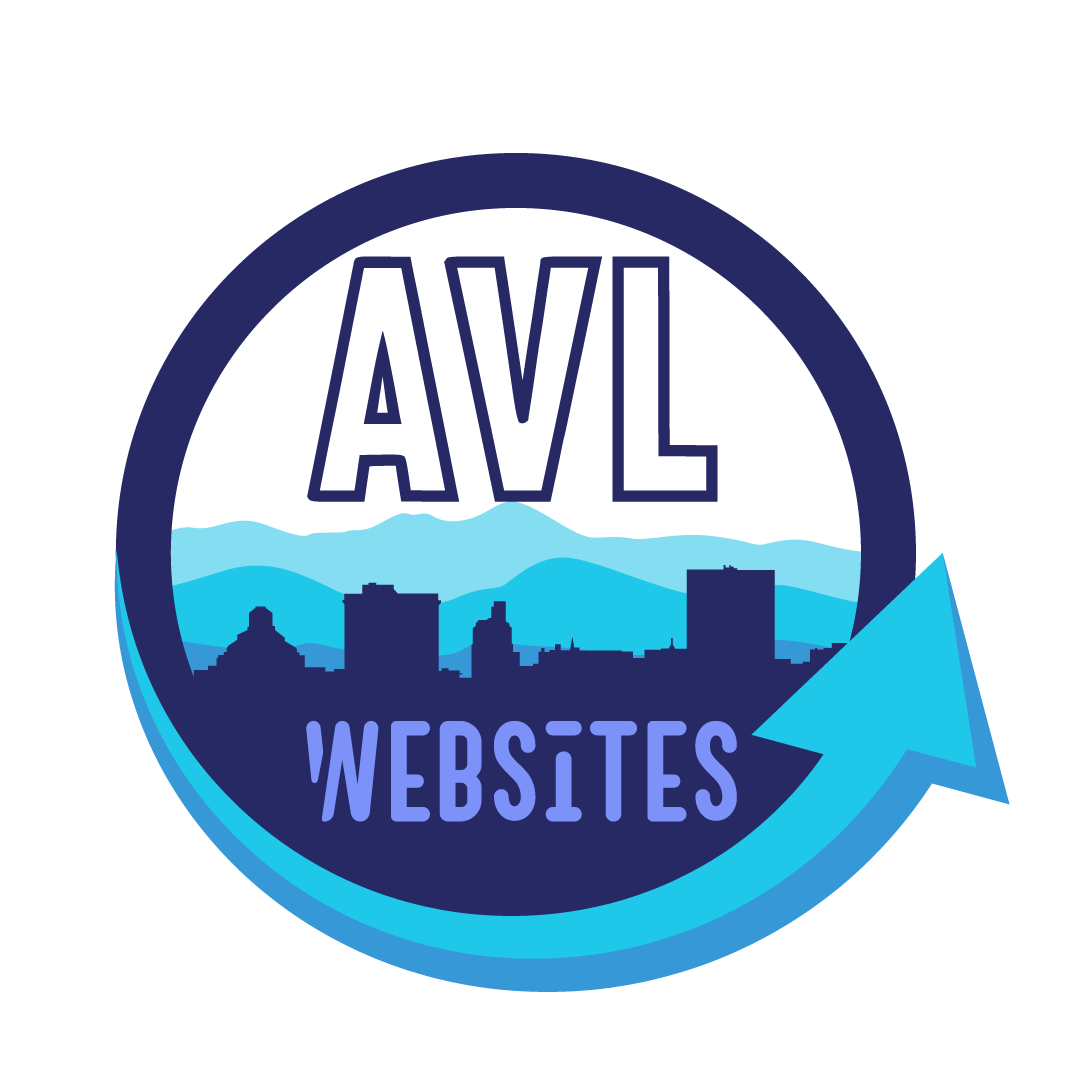Client Intake
Welcome!
Client Intake Information
Thank you for choosing to work with AVLWebsites for your digital marketing and growth strategy needs! We have developed this page to help our clients navigate through the necessary tools and procedures that we use to conduct business. The tools used are implemented in mind to make our professional work-flow and your customer experience as seamless as possible.
Website Design Service Information
Client Intake Form: Click Here
For our Website Design clients, we ask you to go through the Client Intake Form, so we can have relevent contact information and details about your business.
We use Google Drive to store and manage client’s files and contracts. These documents will be shared to all relevent team members at our company.
Your business will be assigned a quick link to easily upload and manage files. It will look like this: yourbusiness.clientuploadfile.com
On your quick link, there will also be a form to manage all relevant account login information.
Social Media Service Information
Client Intake Form: Click Here
For our Social Media clients, we ask you to go through the Client Intake Form, so we can have relevant contact information and details about your business.
We use Google Drive to store and manage client’s files and contracts. These documents will be shared to all relevant team members at our company.
Your business will be assigned a quick link to easily upload and manage files. It will look like this: yourbusiness.clientuploadfile.com
On your quick link, there will also be a form to manage all relevant account login information.
To plan, manage, publish, and generate data, we use a platform called Later.com. This is a Social Media Management platform that we integrate your social media platforms onto, for ease of use! You as a client will have access to this account to preview and approve future published content.
Navigating Google Drive
You have a couple of options on how you can get to Google Drive. The easiest option would be going to your business’s quick link.
Step 1) Go to your web browser, and to the search bar
Step 2) Type in your search bar: yourbusiness.clientuploadfile.com
Step 3) Press Enter, and it should take you right to the shared Google Drive folder
It should look something like this:

Uploading Files to Google Drive
Uploading files from your computer or cell phone to Google Drive makes it a breeze for us to get your content!
Step 1) Go to your business’s quick link to access Google Drive
Step 2) To the left of the webpage, there is a colorful + button that says “New”, click on that.

Step 3) It will drop down a menu, press on “File upload”
Step 4) A file navigation screen will appear, select your file located on your computer
Step 5) Press “Open” on the file navigation screen

You can select multiple images or files at a time to upload. Feel free to highlight all files, and press “Open”.
Step 6) Wait approx. 5-30 seconds for files to upload, depending on how many and the size of the files
Step 7) Confirm that your file(s) have uploaded successfully. You should see them appear on Google Drive
Step 8) Drag and drop upload files to respected subfolders that are provided at the top

Expedited Support Form
For Our Valued Customers
If you run into a problem with your client intake information, or with the service in general, use this form for direct contact to our management team!